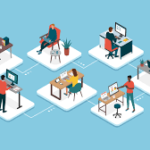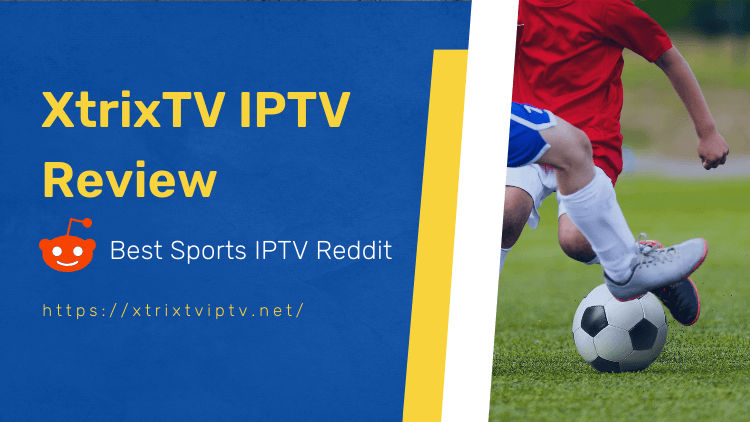Step-by-Step Guide to Pairing Your Roku Remote
- 0
Pair Roku remote is an essential step to take full advantage of your Roku device, allowing for seamless navigation and control over your viewing experience. Whether you’ve just purchased a new Roku player or you’re trying to reestablish a connection with your current remote, this guide will walk you through the pairing process.
Step 1: Identify Your Remote Type
Roku provides different types of remotes, including infrared (IR) remotes that don’t require pairing and enhanced “point-anywhere” remotes that do. If your remote has a pairing button, it’s the enhanced type, and you’ll need to follow the pairing process.
Step 2: Insert Batteries Into the Remote
Start by inserting fresh batteries into your Roku remote. Make sure they are properly aligned with the correct polarity as indicated in the battery compartment.
Step 3: Turn on Your Roku Device
Ensure your Roku device is connected to the TV and powered on. You should see the Roku logo on the TV screen as it boots up.
Read More – Steps To Activate SiriusXM on TV Via Siriusxm.com/tv.
Step 4: Initiate the Pairing Process
If your remote is the enhanced type, locate the pairing button—usually found in the battery compartment or somewhere on the remote’s body. Press and hold this button for 3-5 seconds or until you notice the pairing light on the remote start to flash. If the light doesn’t flash, try re-inserting the batteries or checking for any issues within the battery compartment.
Step 5: Await the Pairing Confirmation
After you initiate the pairing process, your TV screen should display a pairing dialogue. This may take a few seconds, so be patient. Once paired, you should be able to control your Roku device with the remote.
Step 6: Troubleshoot If Necessary
If your remote fails to pair, perform a system reboot by unplugging your Roku device, waiting about 10 seconds, and plugging it back in. Once your Roku device is back on, try the pairing steps again.
For IR remotes that don’t have pairing functionality, make sure there are no obstructions between the remote and the device and that the IR sensor on the device is clean and unobstructed.
Step 7: A Few Extra Tips
When pairing your remote, ensure that your Roku device is not behind your TV or inside a cabinet to prevent any signal issues. Also, remember that enhanced remotes connect to your device using Wi-Fi technology, so if you have multiple Roku devices, make sure you’re pairing with the correct one.
You May Also Like – How To Reset Roku TV Via reset roku tv.
Conclusion
Pairing your Roku remote is a quick and straightforward process that maximizes your device’s functionality. By following these steps, you should have your remote connected and be ready to dive into endless streaming content. In the event of persistent issues, the Roku support page and their customer service are excellent resources for troubleshooting and advice. Now sit back, relax, and enjoy the convenience of your fully paired Roku remote!